Sitecore has introduced a couple of AI-powered features within the Sitecore Experience Platform (XP) through the Sitecore Stream, aimed at enhancing day-to-day work of content authors. Sitecore Stream is available in two tiers: Free and Premium, with a different feature set on each. The biggest difference between both tiers is the brand-aware AI which is in the Premium tier only. With the free-tier you can't send your brand assets, so the free model only uses the publicly available data.
To get access to both, you need to contact your Sitecore sales representative.
In the current version, the most important feature of Sitecore Stream is definitely the content creation part. Stream uses LLM to create a brand new content from prompt or adjust the existing content. This brings us to an important question: will it impact SEO of your website? According to Google it won't. High-quality content will keep good SEO ranking however it is produced: human or AI-generated. After number of tests we found that Stream-generated content is rather good and makes sense, but of course it needs some human touch, so it won't be repetitive, fact-checked and focused on what your customers want to find on the pages.
Regarding the translation part, after some tests with the team members from different countries and cultures we found that Stream can create quite good quality translations, much better than some popular free translation services, but it still has the machine-like vibe, so again longer or more complicated sentences need some manual adjustments.
Installation
Sitecore Stream AI installation on Experience Platform is only a few step process. First you need to download the Stream package, the easiest way is to login to your Sitecore Portal account, click on Stream app and use the DXP download link. Other option is to contact Sitecore Support and ask for the package:

The zip file contains a Sitecore package (in a nested zip file) and a set of docs with the instructions how to install, configure, uninstall Stream as well as the FAQ and list of issues. The process itself is very simple, you just need to install Sitecore package on your CM instance and update ConnectionStrings.config with a new connection string:
<add name="sitecore.aiclient.stream" connectionString="client_id=YOUR_CLIENT_ID;client_secret=YOUR_CLIENT_SECRET;authority=https://auth.sitecorecloud.io;audience=https://api.sitecorecloud.io"/>
where the CLIENT_ID and CLIENT_SECRET can be obtained from Sitecore Stream Portal Admin under XP/XM keys section:
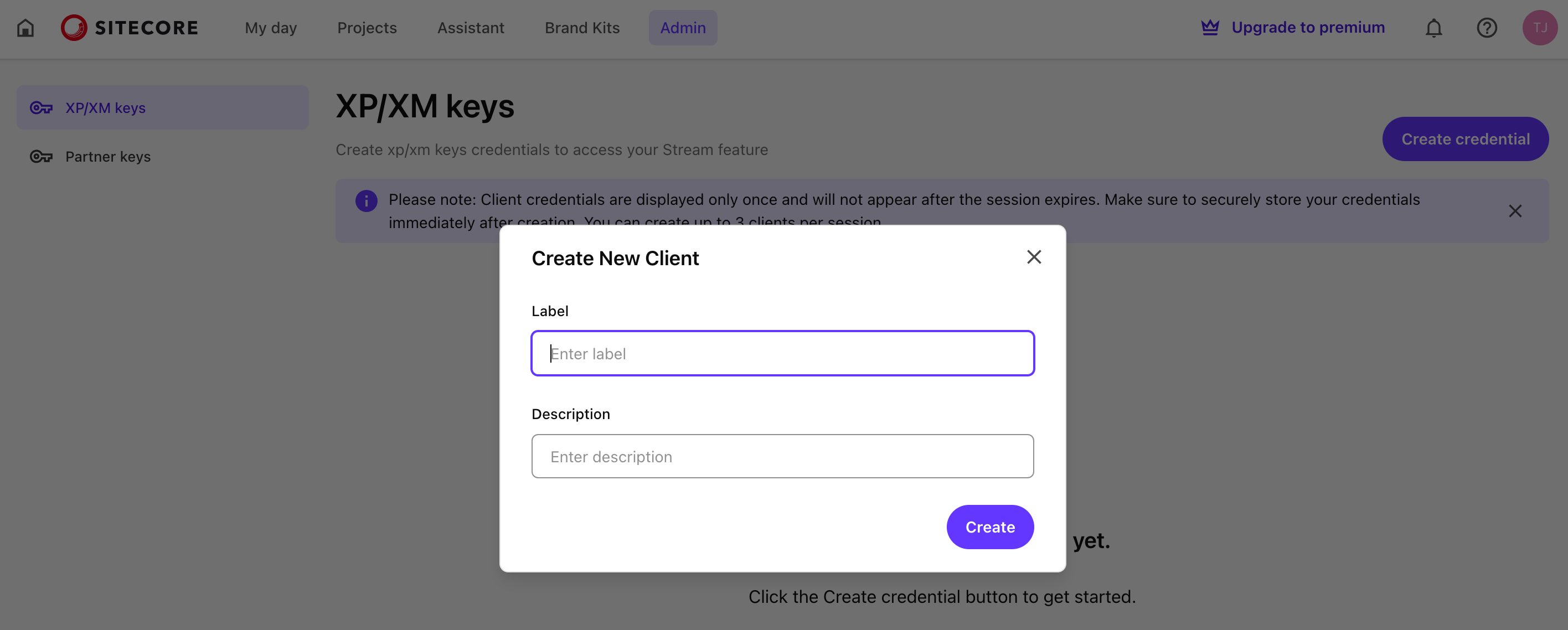
TIP: You can also check the Stream AI on Developers Sitecore Site, where you can find the release notes and some other helpful information:

Usage
Currently, with a version 1.3, Stream in XP can be used in three ways, for creating/adjusting the content, content extraction and for the translation.
Content Creation
Content creation/adjustment is available on Text fields like Single/Multi-line text or Rich Text Editor. After the installation, a red stars icon appear next to the fields or inside RTE. When clicked it opens a Stream content creation dialog:
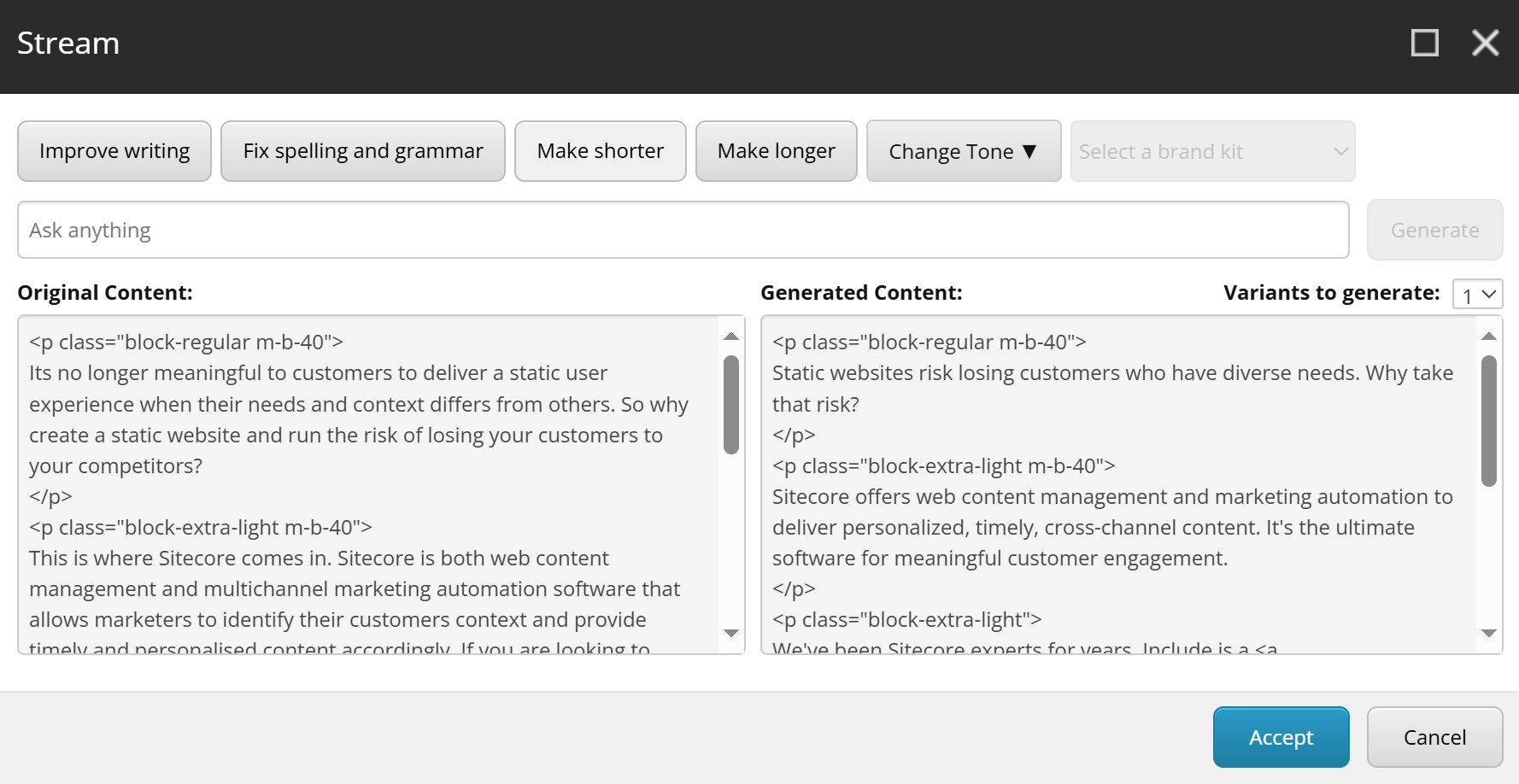
It can be used on an empty field to create new content from the prompt, or to adjust existing content using hotkeys or the prompt. Prompt can be anything, for example to change the content into short brief, change it to something totally different, or even to translate it to a different language (just write in the prompt "translate this into <your language of choice>". While changing the content Stream will try to keep the HTML tags for example a link to a different page item, so you won't lose the sense of the article, which is great. Before the generation you can choose how many variants you want to create.
Content Extraction
This feature is available from version 1.3 of the Stream package when you insert a new item:
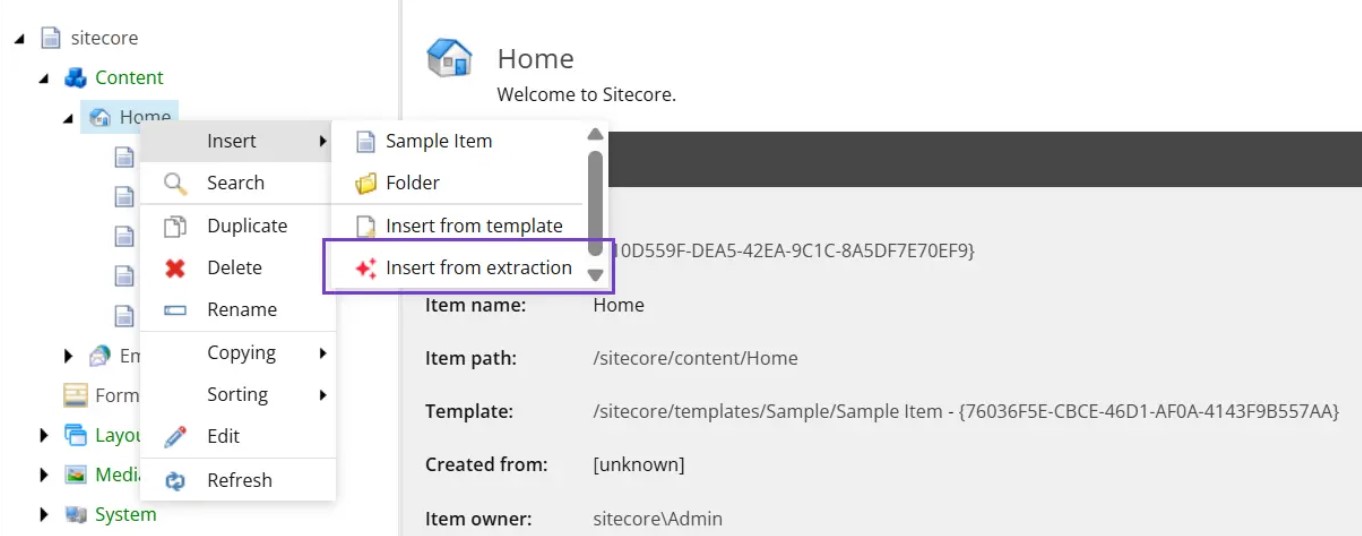
and it allows you to use a file (or URL to a file, or a text) and create an item based on the content and a selected template:
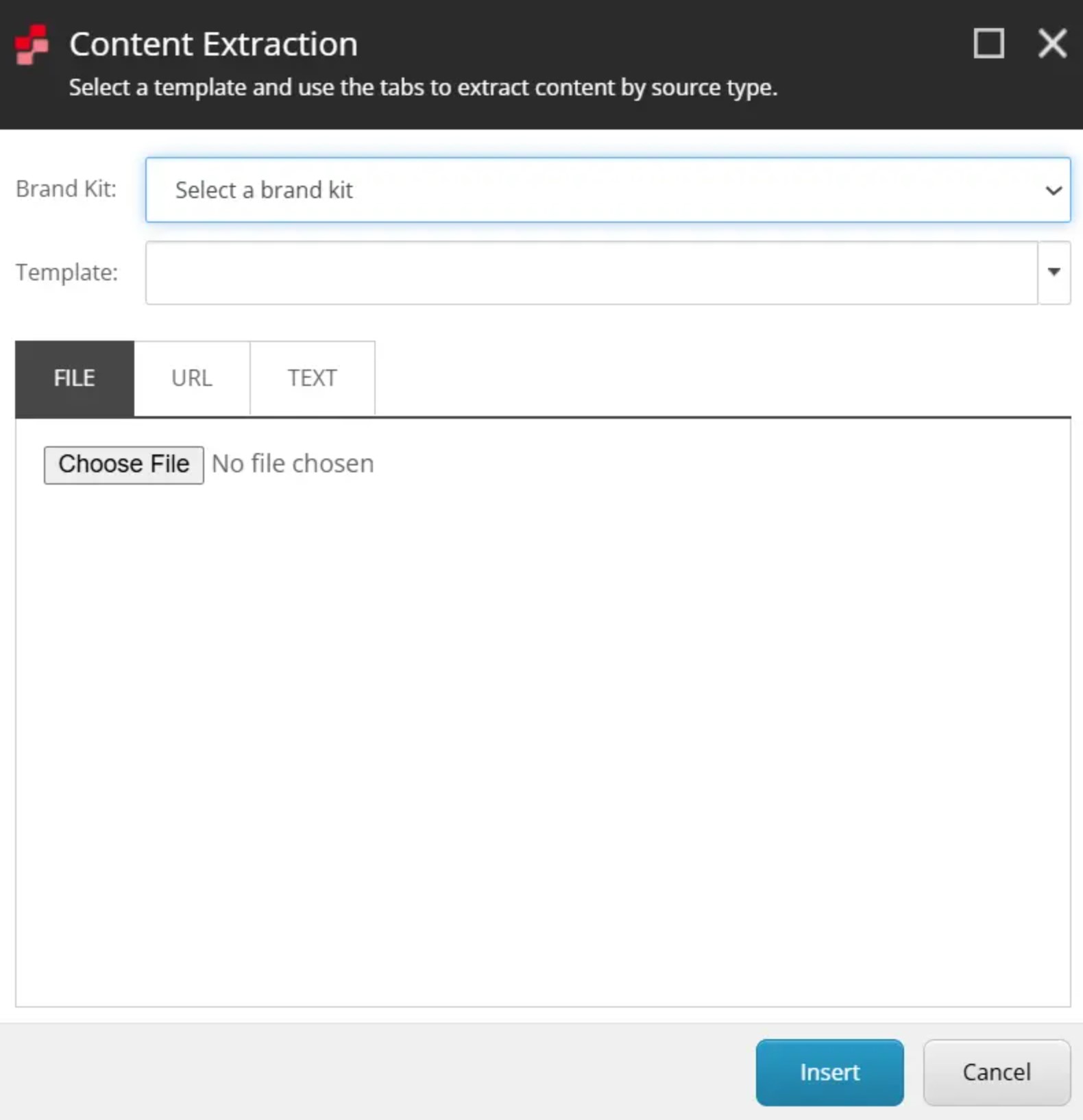
Translation
This feature is available from version 1.2 of the Stream package and adds the Stream button on "Versions" tab, here you need to select a source language in the dropdown (other than a current version language on the left and click on Stream button:
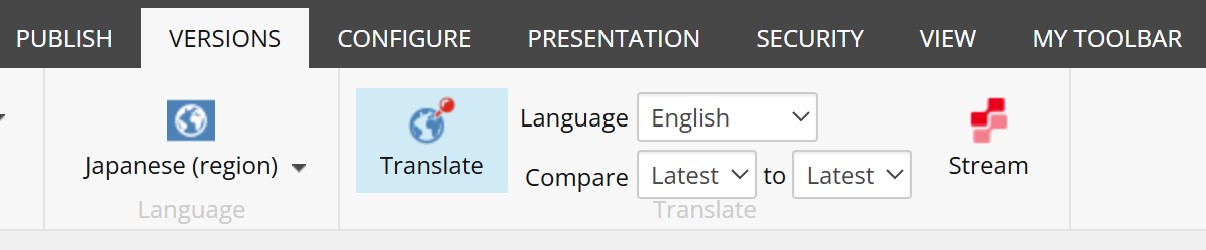
or you can use Stream translation when creating a new language version:
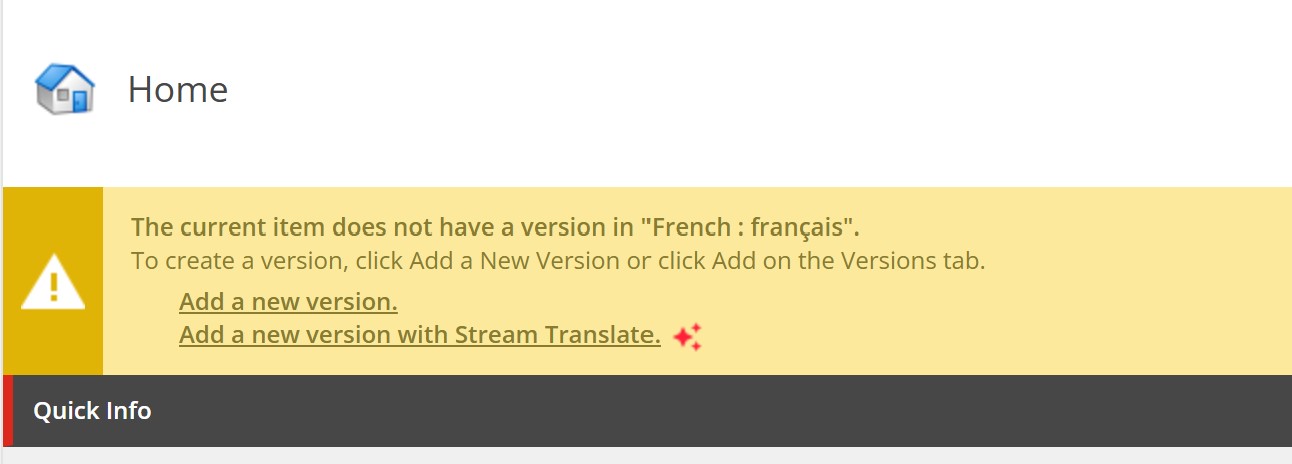
Both open similar Dialog, where you can select which fields you want to translate, the difference is that for the new item version, you can select all the fields, but when translating to existing version, by default Stream will only show you the empty fields (you need to check the "Include fields with values" to allow overwrite):
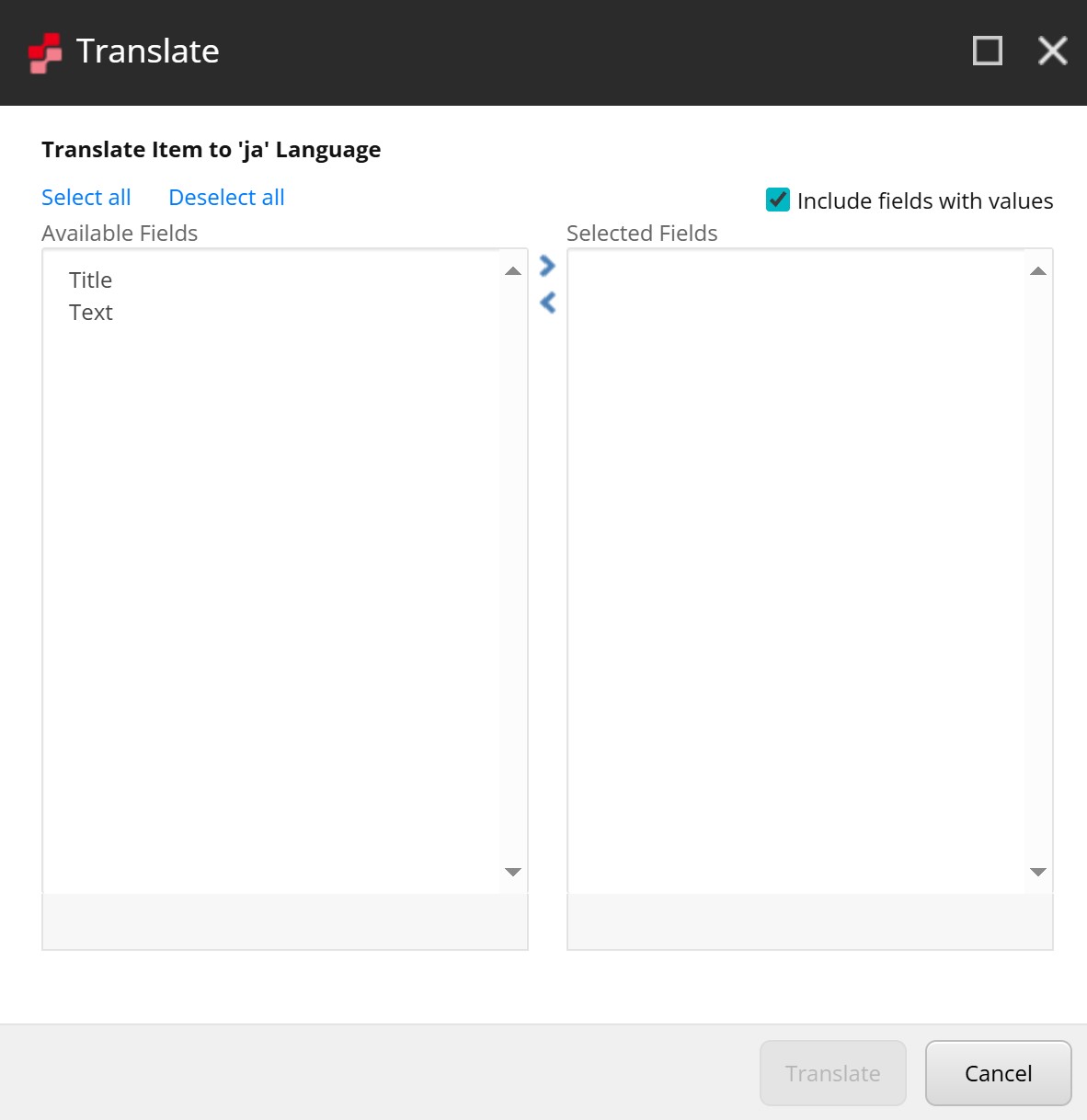
Desktop Links
Additionally Sitecore Stream adds few helpful shortcuts on your Sitecore Desktop to Projects and to Assistant/Brand Kids with a premium tier:
Installation on XP 10.1
While officially Stream works on Sitecore 10.2 and above, it is possible to run it on 10.1 too. To do so, you can make a small workaround, first install the package on a Sitecore 10.2 or above, e.g on a new local instance, then from that instance create a new Sitecore Package containing Stream items from core database, you will find a full list of items in Stream Package .zip file in a /docs/uninstall.md file. Finally install both the official Stream package and your package with items on Sitecore 10.1 instance and add the connection string.